


Introduction
The below case study demonstrates how to load from flat file to Oracle FCCS account dimension balance sheet members. FCCS integrates file-based data from an Enterprise Resource Planning (ERP) source system into an Enterprise Performance Management (EPM) target application (FCCS in this scenario). Any file, whether it is a fixed-width file or a delimited file, can be easily imported into an Oracle Enterprise Performance Management Cloud application.
The Source File

The Target FCCS Application Account Hierarchy
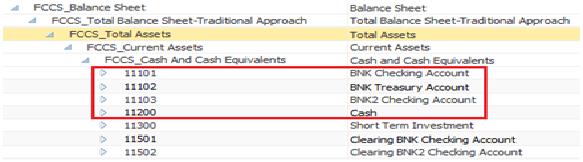
Below are the steps to be followed in order to load new account members from flat file
Step 1: Open Data Management from Navigator
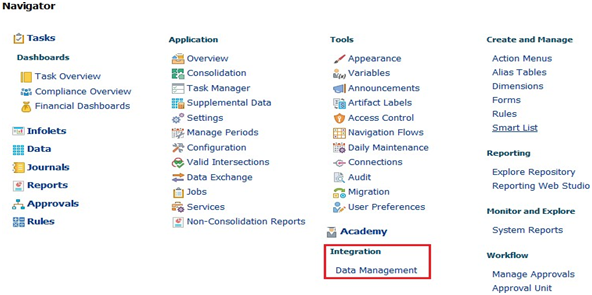
Step 2: Register the file-based source system from which you want to import dimension
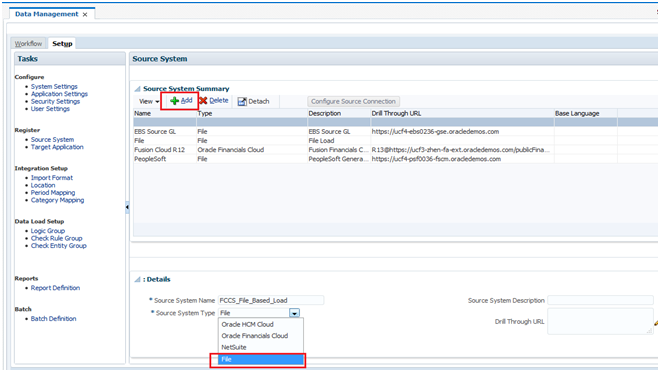
Step 3: Register the target Oracle FCCS application to which you want to load the data from one or more file-based source systems
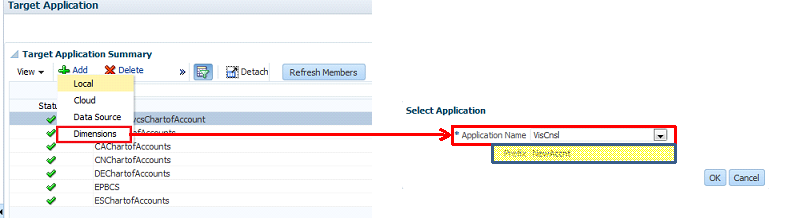
The source file format is as below, it is comma separator

Once the new members got loaded, it appears as below
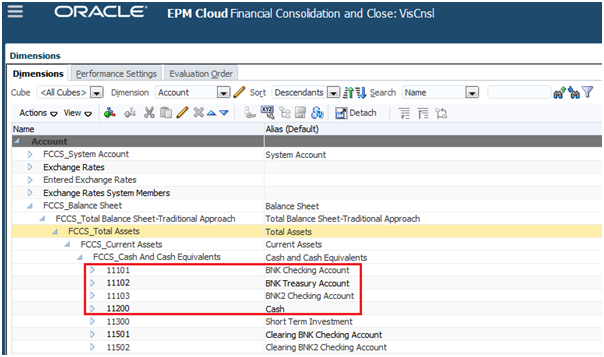
Step 4: Create an import format based on the source type as file that you want to load to the target FCCS application. Make sure you select Delimited – All Data Type

Source as File
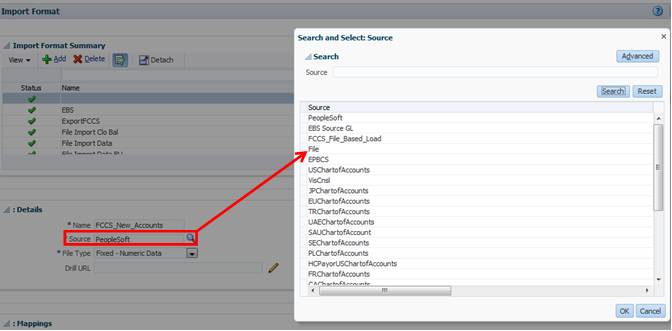
File Type as Delimited – All Data Type
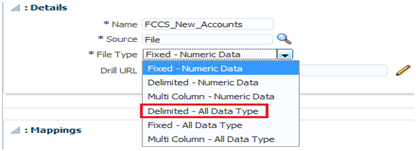
Select Target as NewAccnt<> - <>, application prefix given at step 3
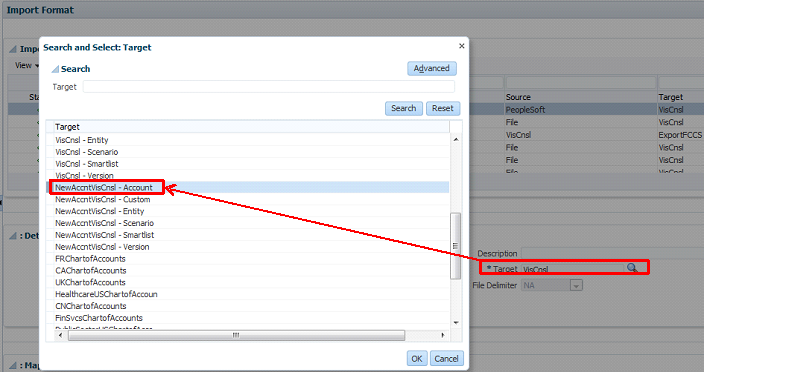
Specify import format mapping where the source is flat file and target is FCCS application. i.e account no is given at column no. 2 and the same reference is given in Field Name Mappings.
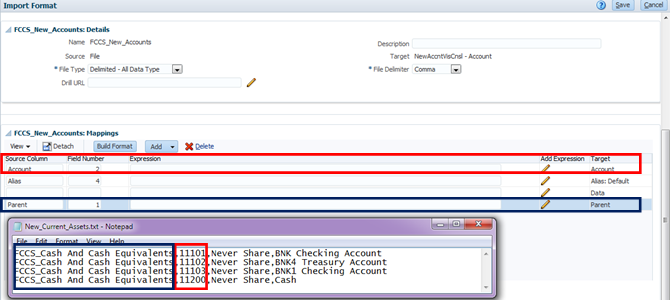
Step 5: Define the location to specify where to load data
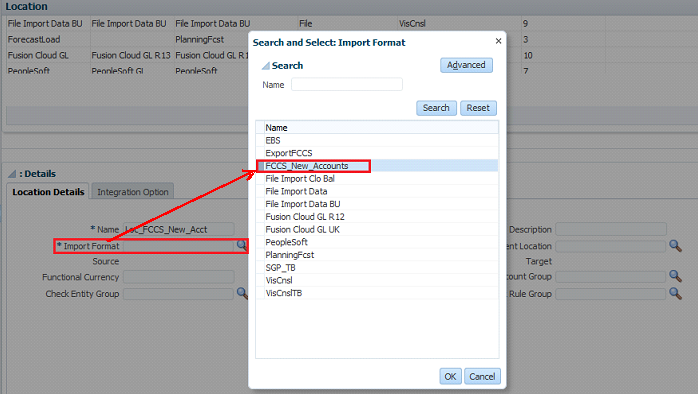
The final view of Location details - Name LoC_FCCS_New_Acct, Import format FCCS_New_Accounts and Target s NewAccntVisCnsl - Account
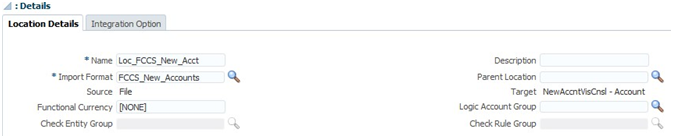
Step 6: Define data load mapping to map source Flat file account dimension members to their corresponding target FCCS application account dimension balance sheet members
Map Source Account Value to Target (In the below example, it is simple all source to all target with wild card * character)

Map Source Account Alias Value to Target (In the below example, it is simple all source to all target with wild card * character)

Map Source Account Parent Value to Target (In the below example, it is simple all source to all target with wild card * character)

Select Location as Loc_FCCS_New_Acct (Step 5)
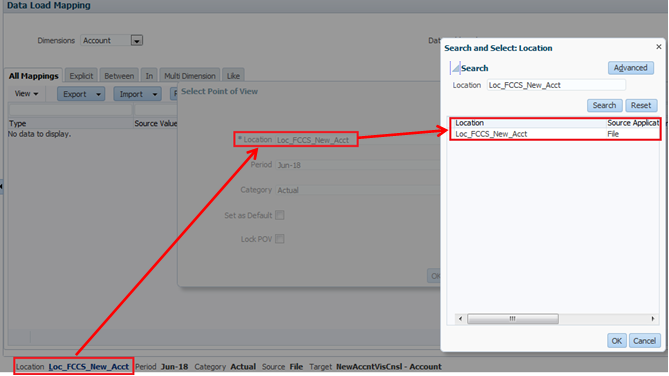
Step 7 Define a data load rule for a specific location and category. The data rule determines the data imported from the source system
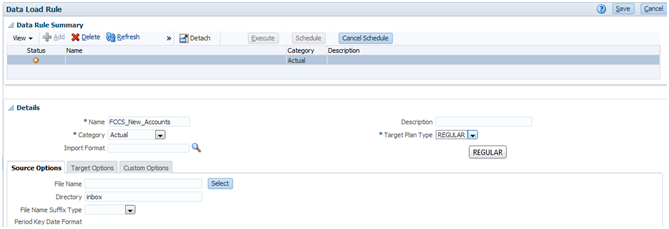
Source file from the client file system to InBox
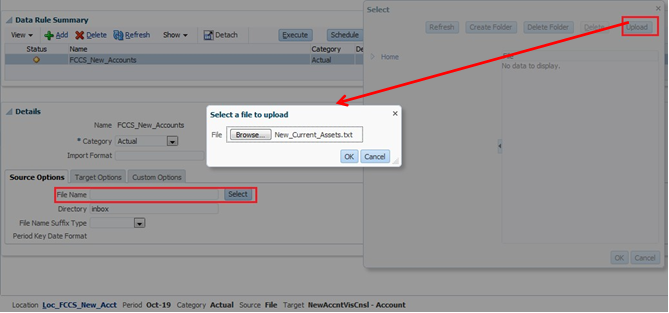
Execute the rule
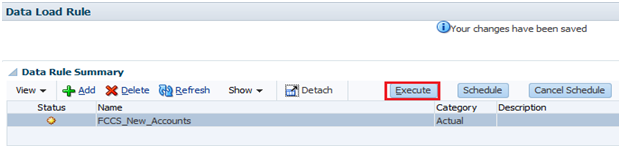
A process has been created and submitted as given below
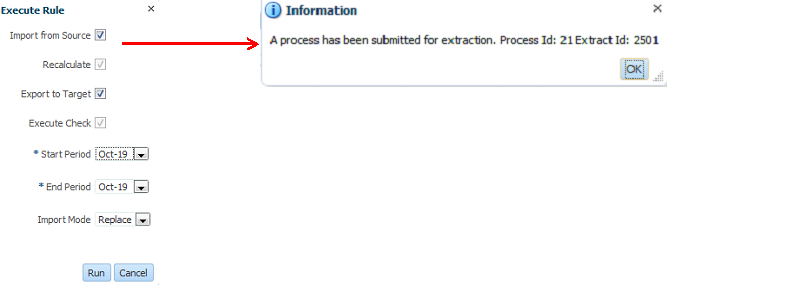
The green right mark shows that the process executed successfully. (It shows fish with Import, Validate and Export images)
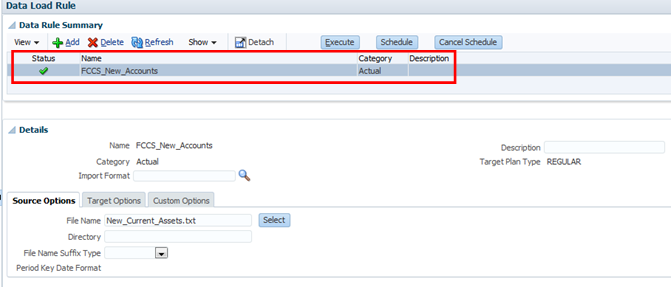
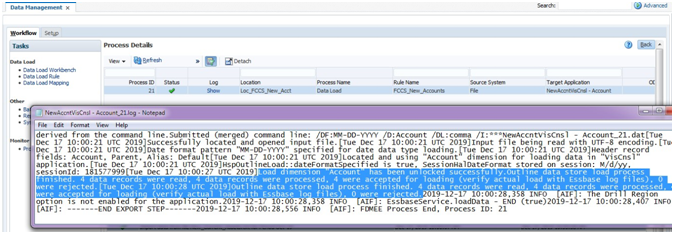
Step 8: The final outcome, New account members added in FCCS_Cash and Cash Equivalents from a source text file
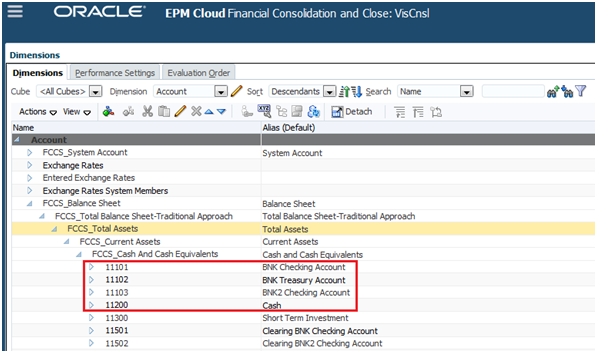
Your email address will not be published. Required fields are marked *

































